Midjourney Mastery Guide
Interactive guide to creating stunning AI art
Keyboard Shortcuts:
1-9 (switch sections) •
← → (navigate tabs) •
C (copy current prompt) •
F (toggle favorites)
Midjourney Prompt Lab
Build expert prompts for v7 / 6.1 / Niji 6 — references, negatives, video‑friendly controls.
Sub‑concept weights (v6.1/Niji use ::weight; v7 flattens to text)
–iw
Tips
- Lead with subject. Camera & lighting terms shape composition fast.
- v7: natural phrasing; 6.1/Niji: multi‑prompts (::weight) help.
- For sequences: keep –seed constant, lower –stylize, enable –style raw.
- Use –sref for unified look; –oref (v7) for recurring characters/objects.
- Add –no text –no letters to avoid stray glyphs; add actual titles in editing.
Sequence Frames
Export
Import JSON into your workflow or a script to auto‑render frames. Keep model/seed consistent for coherence.
How to use
- Pick a model (v7 for smartest parsing & Omni Ref; 6.1 for classic stability; Niji for anime).
- Describe subject, action, environment — set shot, angle, lens, DOF, lighting.
- Add style refs (–sref) for unified look; add omni ref (–oref, v7) for recurring characters/objects.
- Use lower –stylize and –style raw for sequences. Keep –seed constant.
- Copy the prompt or add frames to the Sequence and export JSON/CSV.
- v7 ignores legacy multi‑prompt weighting; the lab flattens weights to plain text automatically.
- Use Pan/Zoom‑Out in MJ to simulate camera motion between connected frames.
- For signage/titles, add text during video editing rather than relying on MJ.